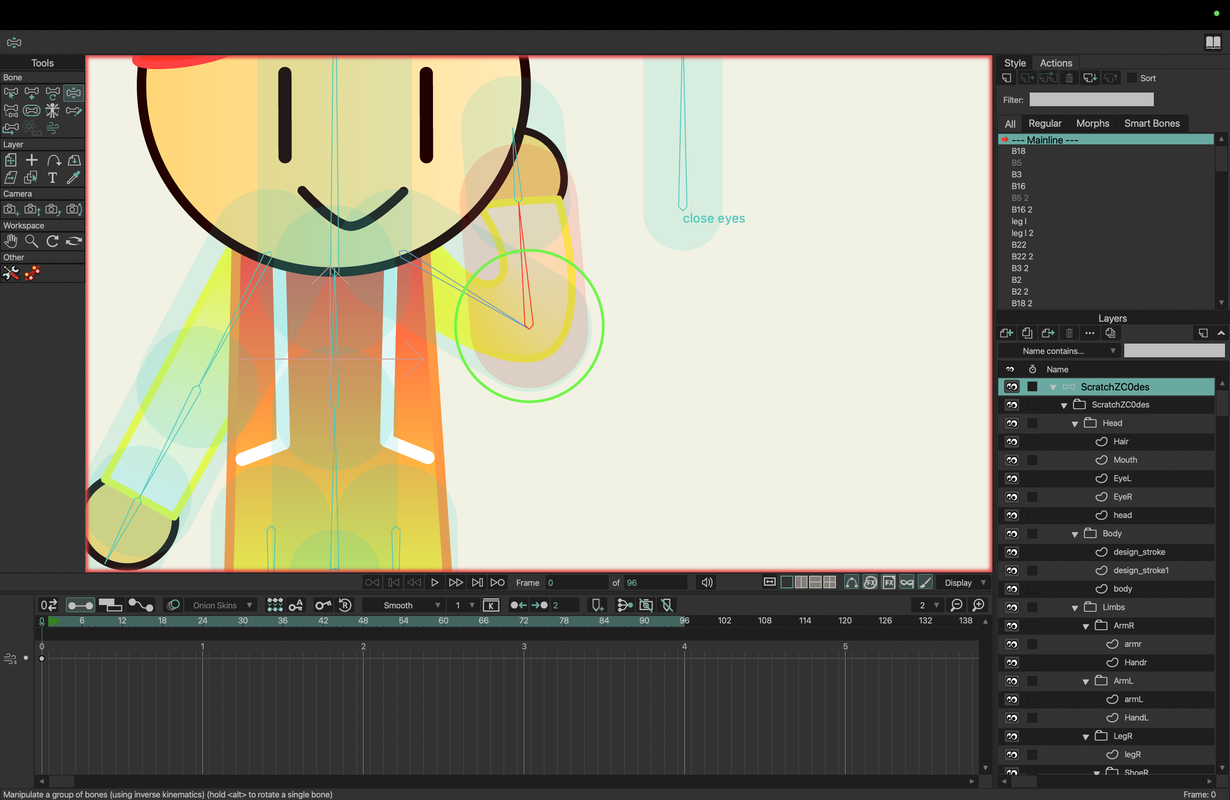Gradients aren't bending properly with bones
Moderators: Víctor Paredes, Belgarath, slowtiger
Re: Gradients aren't bending properly with bones
One way might be to make two gradients, with the upper arm shape's gradient falling off to transparency. This way, when the upper arm image folds over, it has no visible effect. This idea might be overthinking the situation, but it just popped into my head. I'd mark this as something to try when every 'simpler' idea fails.
I'm pretty sure there are easier things to try, but I need to finish a tutorial I'm working on this morning.
I'm pretty sure there are easier things to try, but I need to finish a tutorial I'm working on this morning.
NEW! Visit our Little Green Dog Channel on YouTube!
D.R. Greenlaw
Artist/Partner - Little Green Dog
Little Green Dog Channel | Greenlaw's Demo Reel Channel
D.R. Greenlaw
Artist/Partner - Little Green Dog
Little Green Dog Channel | Greenlaw's Demo Reel Channel
Re: Gradients aren't bending properly with bones
I should mention another thing I tried: Make the gradient only as wide as the arm. This idea was that when the arm sections overlap, the overlap would stay within the lower arm sections and any error would not be visible. Unfortunately, this didn't work the way I hoped it would.
Just thought I should mention it in case you were about to try this.
My current feeling is that you need to use an Image Layer with a custom Mesh Warp layer. This is the surest way to control how the image bends and have full control over the overlap quality.
Or...just drop the gradient and make the arm a solid color. (This is what I would do.)
Also, it's still a good idea to rig the arm vertically or horizontally rather than at an off-angle. I generally prefer vertical because that's the usual rest state of the arms during animation.
Just thought I should mention it in case you were about to try this.
My current feeling is that you need to use an Image Layer with a custom Mesh Warp layer. This is the surest way to control how the image bends and have full control over the overlap quality.
Or...just drop the gradient and make the arm a solid color. (This is what I would do.)
Also, it's still a good idea to rig the arm vertically or horizontally rather than at an off-angle. I generally prefer vertical because that's the usual rest state of the arms during animation.
Last edited by Greenlaw on Sun Jan 05, 2025 2:46 pm, edited 1 time in total.
NEW! Visit our Little Green Dog Channel on YouTube!
D.R. Greenlaw
Artist/Partner - Little Green Dog
Little Green Dog Channel | Greenlaw's Demo Reel Channel
D.R. Greenlaw
Artist/Partner - Little Green Dog
Little Green Dog Channel | Greenlaw's Demo Reel Channel
Re: Gradients aren't bending properly with bones
I really dont know how, or where to even start with all of this and its just making my head spin, so I'm thinking the best solution now would be to just give you the arm itself so you can take me through this properly. I'll prepare the file later and then give it to you. Thanks!
- hayasidist
- Posts: 3932
- Joined: Wed Feb 16, 2011 11:12 am
- Location: Kent, England
Re: Gradients aren't bending properly with bones
This idea is similar to the approach I used here:
That has a greyscale vector shape as a base layer with the rainbow gradient (png) above it with blend mode overlay. Both are warped using the same curver layer. They're in a masking group to constrain the png to fit the vector. (Shame the curver could be applied to the masking / blend group but ...) (the colour changes are achieved by varying the base layer fill colour)
I used point animation on the curver, but that could have been done with bones.
Re: Gradients aren't bending properly with bones
That's fun! And good to see how it could work! Thanks for your input and example, Paul.
For the overlapping, the layer could be duplicated and masked, which is how I handled all the arm overlaps in our earliest DreamWorks TV animations. Later, I came up with tricks that made masking for overlaps unnecessary, but I think it's appropriate here.
For the overlapping, the layer could be duplicated and masked, which is how I handled all the arm overlaps in our earliest DreamWorks TV animations. Later, I came up with tricks that made masking for overlaps unnecessary, but I think it's appropriate here.
NEW! Visit our Little Green Dog Channel on YouTube!
D.R. Greenlaw
Artist/Partner - Little Green Dog
Little Green Dog Channel | Greenlaw's Demo Reel Channel
D.R. Greenlaw
Artist/Partner - Little Green Dog
Little Green Dog Channel | Greenlaw's Demo Reel Channel
Re: Gradients aren't bending properly with bones
Your gonna have to teach me how to achieve that mesh warp effect because I think that might be the solution! anyways here's both the arm rig, and the image texture in both png and svg form:
https://drive.google.com/drive/folders/ ... drive_link
I hope this will allow you both to help me further, Thanks
https://drive.google.com/drive/folders/ ... drive_link
I hope this will allow you both to help me further, Thanks
Re: Gradients aren't bending properly with bones
And if they're also any videos teaching how to do this mesh warp effect please let me know!
Re: Gradients aren't bending properly with bones
I found a tutorial that might just help me out!
https://youtu.be/0Qs9S4QIX8E?si=_LAyBA-3XFVLN9ih
I hope this will be able to fix my problem
https://youtu.be/0Qs9S4QIX8E?si=_LAyBA-3XFVLN9ih
I hope this will be able to fix my problem
Re: Gradients aren't bending properly with bones
So I have some good news and bad news.
The bad news is that I realized the solution I said would help me earlier just will not work for what I'm going for. Only way it will is if the entire arm was just a png image but at the point I just called it quits .
.
The good news is that I realized that changing the gradient handle actually makes a keyframe in the timeline. Although I tried it before and the handle just crazily spun around, I decided to give it another try and IT WORKS!!!!! . I think this is how I can fix the problem with the texture moving incorrectly by changing its handle in the smart action.
. I think this is how I can fix the problem with the texture moving incorrectly by changing its handle in the smart action.
I'll give you more updates on what happens, so see you there!
The bad news is that I realized the solution I said would help me earlier just will not work for what I'm going for. Only way it will is if the entire arm was just a png image but at the point I just called it quits
The good news is that I realized that changing the gradient handle actually makes a keyframe in the timeline. Although I tried it before and the handle just crazily spun around, I decided to give it another try and IT WORKS!!!!!
I'll give you more updates on what happens, so see you there!
Re: Gradients aren't bending properly with bones
YES YES YES YES!!!!!!!!!! THE ARMS PROPERLY BEND WITHOUT THE COLOURS DISTORTING I'M SO HAPPY I GOT THIS FIXED THANK YOU SO SO SO MUCH I'VE BEEN TRYING TO FIX THIS SINCE DAY ONE!!!!!!!!!!!!!!!
One of the reasons I love Moho is that anything can be made into a keyframe, even this gradient handle. And that just so happened to be the solution, using an image texture and animating the gradient handle in the bones smart action to correct any improper movement with the texture.
Here's a before and after, Thanks so much Greenlaw! You're the angel of this forum once it comes to solving these problems you NEED to get the Moho team to help you out in producing even more tutorials for everyone.
Before
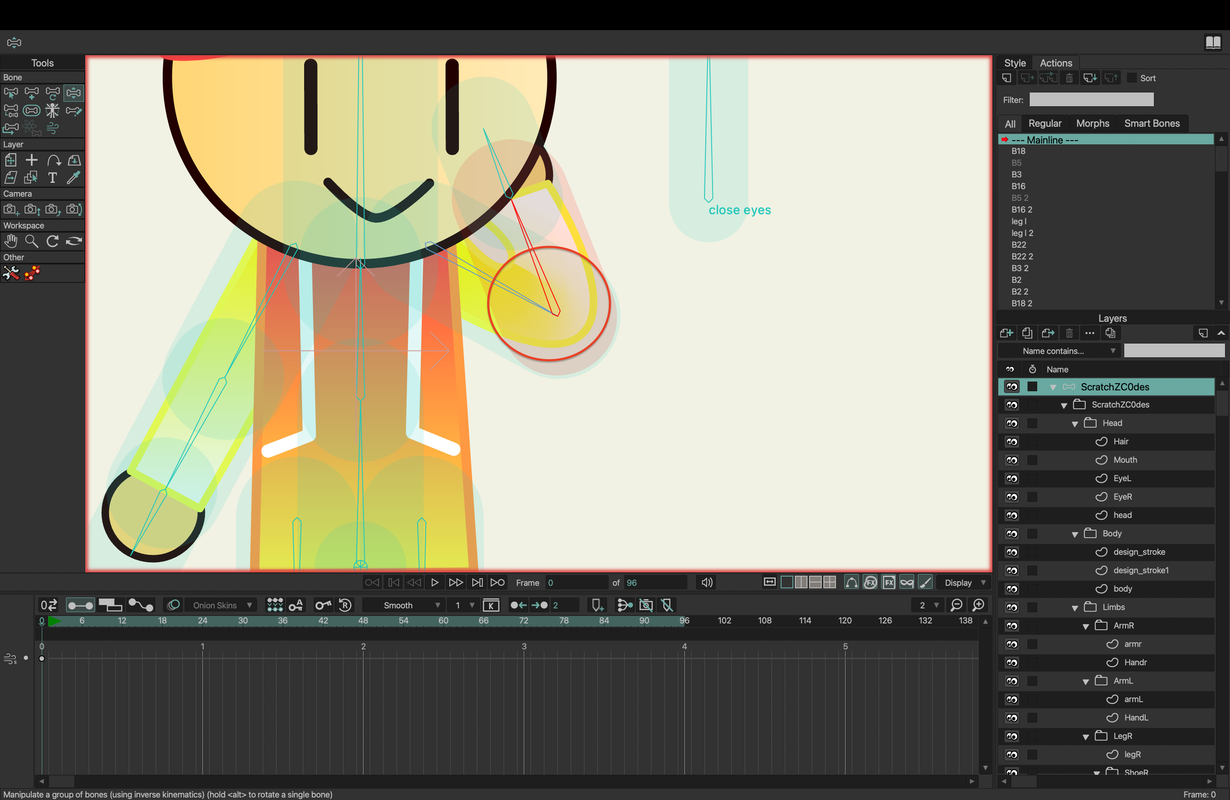
After:
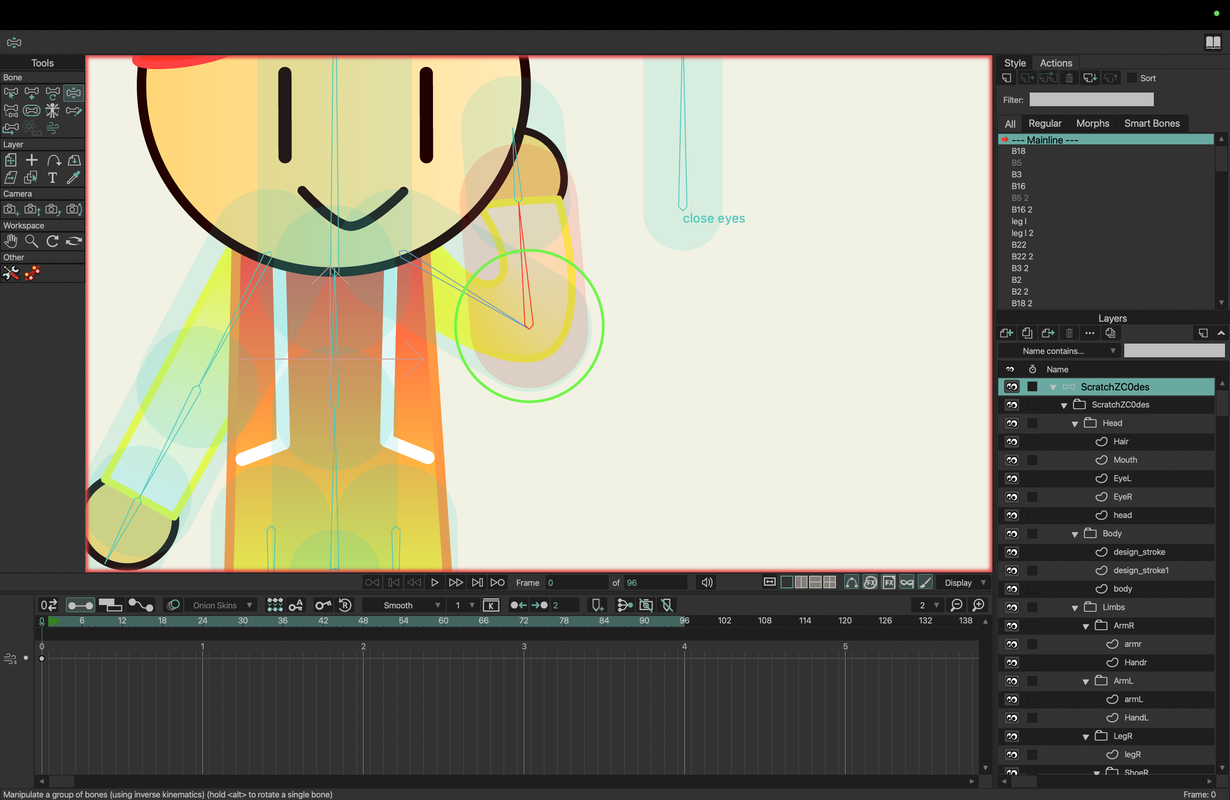
One of the reasons I love Moho is that anything can be made into a keyframe, even this gradient handle. And that just so happened to be the solution, using an image texture and animating the gradient handle in the bones smart action to correct any improper movement with the texture.
Here's a before and after, Thanks so much Greenlaw! You're the angel of this forum once it comes to solving these problems you NEED to get the Moho team to help you out in producing even more tutorials for everyone.
Before
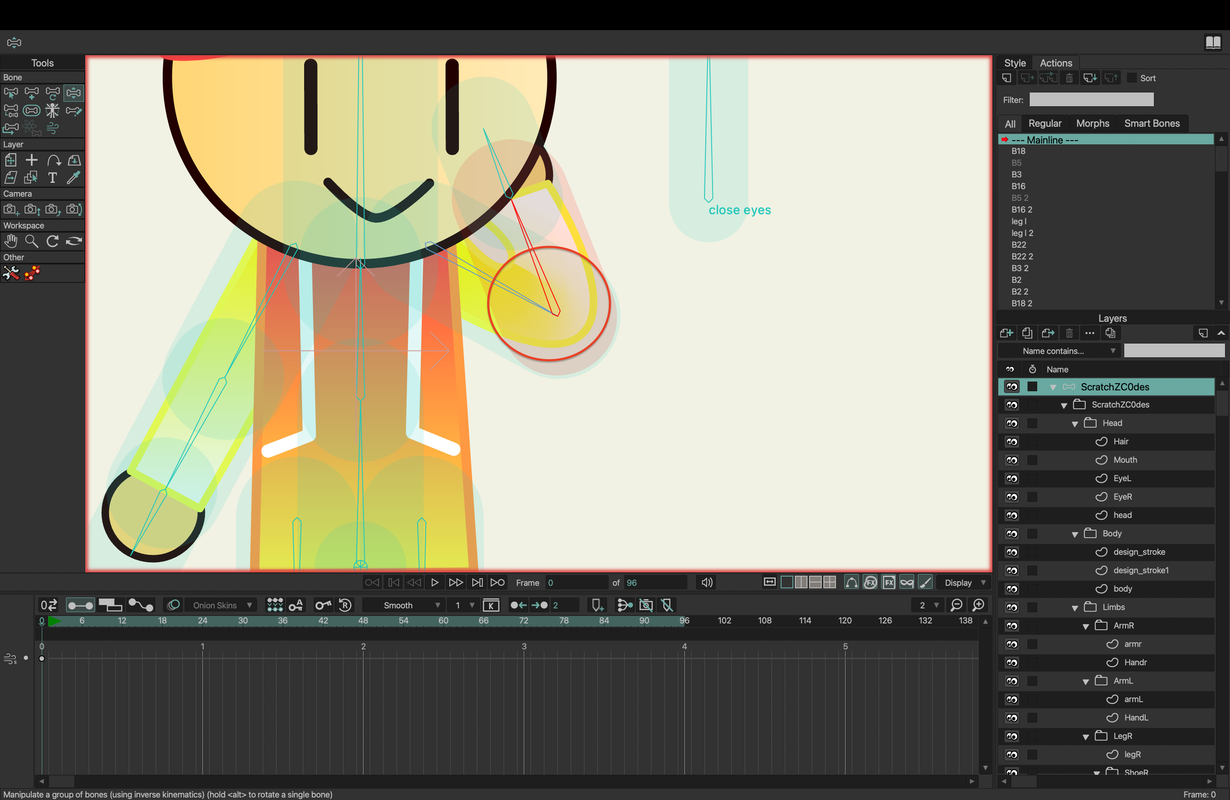
After: