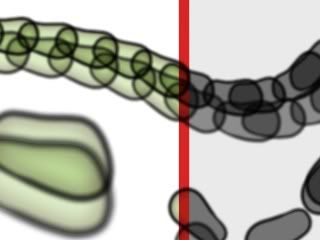"Multiply" render error (5.6 + 6.2)
Posted: Tue Aug 17, 2010 8:33 am
http://slowtiger.de/examples/cels.mov
This strange render is the result of duplicating one layer which is set to "multiply" (then scaling it). It's only 2 layers inside a bone layer, animated with the "snake" trick.
Adding more "multiply" layers results in everything rendered black. Any idea how to overcome this? I've never had this problem before.
The "cels" are vector shapes with some halo inside.
UPDATE: I tried the same with an image layer (cels on transparent): same result, the render seems to use the alpha channel only and looses all colour information.
This strange render is the result of duplicating one layer which is set to "multiply" (then scaling it). It's only 2 layers inside a bone layer, animated with the "snake" trick.
Adding more "multiply" layers results in everything rendered black. Any idea how to overcome this? I've never had this problem before.
The "cels" are vector shapes with some halo inside.
UPDATE: I tried the same with an image layer (cels on transparent): same result, the render seems to use the alpha channel only and looses all colour information.