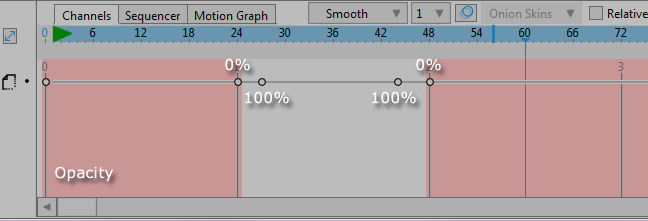Page 1 of 1
Change layer to B&W
Posted: Thu Dec 15, 2016 11:46 am
by monorural
Hi there,
I'm doing this animation where I need a layer (which has red and other colors) to lose it's color (become black and white), and then regain it's color again.
Is there a possibility to do this? I've been looking at the layer settings tab and found no way to do it.
Thanks a lot!
Re: Change layer to B&W
Posted: Thu Dec 15, 2016 11:57 am
by Greenlaw
The easiest way to do this is as a post effect in a compositing or editing program. Just keyframe the saturation for the layer to remove the color and bring it back up where you want it.
In Moho, it's a bit trickier because you may have to set up keyframes for all your styles to desaturate the colors. That would be too much trouble, IMO.
If you must do this in Moho, the following may be a better option:
Duplicate your rig and remove the color from the art in the second rig. Now, dissolve between the two layers during the animation. If the character is bitmap based, replace the art in the second rig with desaturated versions of the art.
That said, doing this as a post effect is obviously going to be a whole lot easier and is highly recommended.
Re: Change layer to B&W
Posted: Thu Dec 15, 2016 12:43 pm
by synthsin75
Re: Change layer to B&W
Posted: Fri Dec 16, 2016 10:28 am
by monorural
Thanks a lot for the quick reply! Hadn't thought of editing the animation afterwards with another software, seems like the easier and faster way to do it.
Re: Change layer to B&W
Posted: Wed Dec 21, 2016 3:09 am
by jezjones29
You can use an editor, but I agree with synthsin75, you can also easily do this in Moho (Anime Studio). Create a layer with a solid white shape that covers your work, then set its blending mode (in the layer settings) to 'saturation'. With 'allow animated layer effects' on, set the layer's opacity to 0% at the start of your animation, then when you need your animation to be black and white, change this back to 100%.
With this method, you can also have selected parts/shapes of your animation black and white which can give a nice effect.
As it will fade from 0% to 100% you'll also need a 0% opacity keyframe where you want the transition to begin and end, for example, you may want to do something like this:
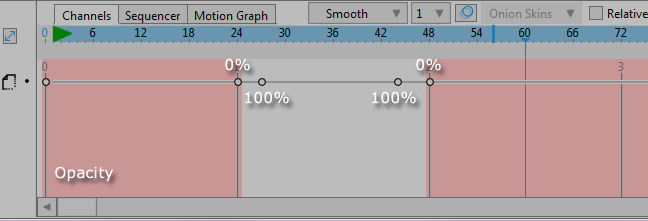
Here are some more effects you could do like this:
https://www.animestudiotutor.com/specia ... g_effects/
Re: Change layer to B&W
Posted: Wed Dec 21, 2016 4:28 am
by jahnocli
jezjones29 wrote:Create a layer with a solid white shape that covers your work, then set its blending mode (in the layer settings) to 'saturation'. With 'allow animated layer effects' on, set the layer's opacity to 0% at the start of your animation, then when you need your animation to be black and white, change this back to 100%.
With this method, you can also have selected parts/shapes of your animation black and white which can give a nice effect.
Thanks to you and synthsin for the idea -- I would never have thought of that!
Re: Change layer to B&W
Posted: Mon Jan 02, 2017 12:08 pm
by monorural
Thanks jezjones, I'll give that a try, having the possibility to alter some layers leaving others black and white is really interesting!