Ogre Character W.I.P
Posted: Sun Dec 10, 2006 11:23 am
I'm working on my first character in AS.  Here some drawings I did on paper:
Here some drawings I did on paper:
http://img.photobucket.com/albums/v310/ ... ure097.jpg
http://img.photobucket.com/albums/v310/ ... ure098.jpg
http://img.photobucket.com/albums/v310/ ... ure099.jpg
http://img.photobucket.com/albums/v310/ ... ure100.jpg
http://img.photobucket.com/albums/v310/ ... ure101.jpg
And here's the Ogre character turnaround:
http://www.youtube.com/watch?v=x3dNkfCi-tw
The video stretched the pic out....
I plan on tracing my drawings in AS and set up the character. I also want to animate his face. (eyes and mouth)
I will try to work on this on my free time, (busy with school and stuff)
Question: Do I need to draw the different views of the body, head,eyes and in mouth in the switch layers?
http://img.photobucket.com/albums/v310/ ... ure097.jpg
http://img.photobucket.com/albums/v310/ ... ure098.jpg
http://img.photobucket.com/albums/v310/ ... ure099.jpg
http://img.photobucket.com/albums/v310/ ... ure100.jpg
http://img.photobucket.com/albums/v310/ ... ure101.jpg
And here's the Ogre character turnaround:
http://www.youtube.com/watch?v=x3dNkfCi-tw
The video stretched the pic out....
I plan on tracing my drawings in AS and set up the character. I also want to animate his face. (eyes and mouth)
I will try to work on this on my free time, (busy with school and stuff)
Question: Do I need to draw the different views of the body, head,eyes and in mouth in the switch layers?
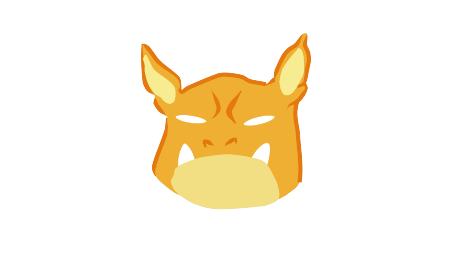
 layer 1
layer 1 layer 1 copy 1 (breakdown 1 to layer 2)
layer 1 copy 1 (breakdown 1 to layer 2) layer 1 copy 2 (breakdown 2 to layer 2)
layer 1 copy 2 (breakdown 2 to layer 2) layer 1 copy 2 (breakdown 2 to layer 2)
layer 1 copy 2 (breakdown 2 to layer 2) layer 2 copy 1 (breakdown 1 to layer 1)
layer 2 copy 1 (breakdown 1 to layer 1) layer 2
layer 2 resulting animation
resulting animation