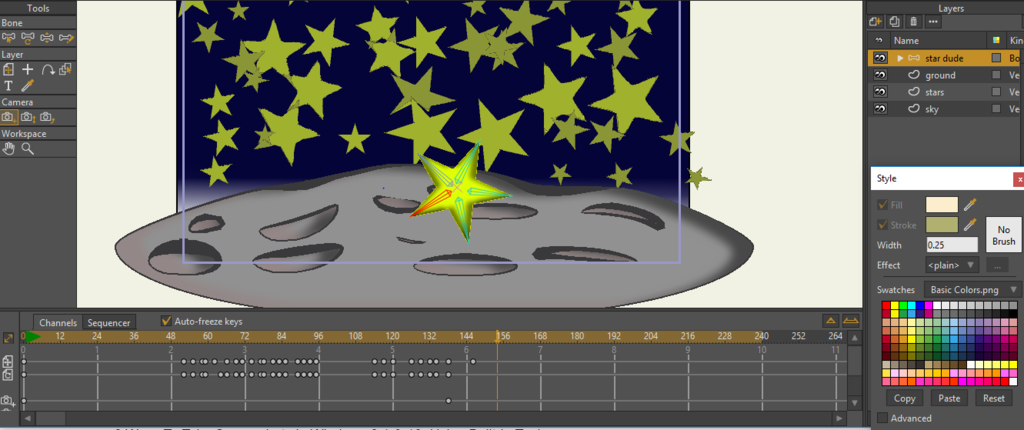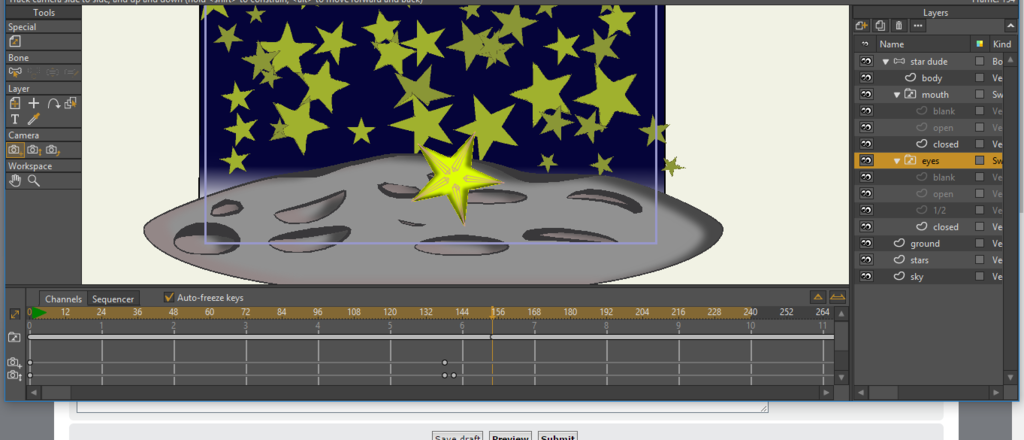Trouble with switch layers
Moderators: Víctor Paredes, Belgarath, slowtiger
-
willwillwill
- Posts: 63
- Joined: Mon Nov 14, 2016 2:13 am
Trouble with switch layers
Hello
I am working through the beginners tutorial for the anime studio 12 debut which has you make a star charactor and have hit a snag. The video has you create a switch layer for eyes (open, closed, half open and blank) and a similar layer for the mouth. When I get to that step and try to switch from blank to closed I get a long thin white line on my timeline and all the motion related previous key frames disappear which is interesting because the character still moves according to the now vanished key frames. Additionally the closed eye and mouth never appear. The line seems to have a groove in it marking where I was at the timeline when I used the switch layer, so my guess is it may be a different looking or acting feature than the fellow on the video was demonstrating or I suppose it could be a simple thing that I am overlooking. Am I doing a stupid somewhere?
Thanks so much, this animation is helping me not look at the news anymore which has made my whole life better. Even when it doesn't work I still love this thing.
Will
I am working through the beginners tutorial for the anime studio 12 debut which has you make a star charactor and have hit a snag. The video has you create a switch layer for eyes (open, closed, half open and blank) and a similar layer for the mouth. When I get to that step and try to switch from blank to closed I get a long thin white line on my timeline and all the motion related previous key frames disappear which is interesting because the character still moves according to the now vanished key frames. Additionally the closed eye and mouth never appear. The line seems to have a groove in it marking where I was at the timeline when I used the switch layer, so my guess is it may be a different looking or acting feature than the fellow on the video was demonstrating or I suppose it could be a simple thing that I am overlooking. Am I doing a stupid somewhere?
Thanks so much, this animation is helping me not look at the news anymore which has made my whole life better. Even when it doesn't work I still love this thing.
Will
- synthsin75
- Posts: 10397
- Joined: Mon Jan 14, 2008 2:20 pm
- Location: Oklahoma
- Contact:
Re: Trouble with switch layers
Can you show a screenshot of what you're looking at?
- Wes
Donations: https://www.paypal.com/paypalme/synthsin75 (Thx, everyone.)
https://www.youtube.com/user/synthsin75
Scripting reference: https://mohoscripting.com/
Donations: https://www.paypal.com/paypalme/synthsin75 (Thx, everyone.)
https://www.youtube.com/user/synthsin75
Scripting reference: https://mohoscripting.com/
-
willwillwill
- Posts: 63
- Joined: Mon Nov 14, 2016 2:13 am
- synthsin75
- Posts: 10397
- Joined: Mon Jan 14, 2008 2:20 pm
- Location: Oklahoma
- Contact:
Re: Trouble with switch layers
Ah, yes, that is what switch keyframes look like now. They are stretched across all the frames that switch is active on. When you select a new switch, you'll see the break where a new keyframe starts.
You're motion keys still exist on the bone/vector layers you've already animated.
You're motion keys still exist on the bone/vector layers you've already animated.
- Wes
Donations: https://www.paypal.com/paypalme/synthsin75 (Thx, everyone.)
https://www.youtube.com/user/synthsin75
Scripting reference: https://mohoscripting.com/
Donations: https://www.paypal.com/paypalme/synthsin75 (Thx, everyone.)
https://www.youtube.com/user/synthsin75
Scripting reference: https://mohoscripting.com/
-
willwillwill
- Posts: 63
- Joined: Mon Nov 14, 2016 2:13 am
Re: Trouble with switch layers
Hey thanks, good to know that it is supposed to look that way. I still can't seem to see the things in the switch layer when they change though. Is there some sort of rule involving where the layers are placed that can affect that?
- synthsin75
- Posts: 10397
- Joined: Mon Jan 14, 2008 2:20 pm
- Location: Oklahoma
- Contact:
Re: Trouble with switch layers
No, just right-click the switch layer and select the layer from the list that you want shown.
- Wes
Donations: https://www.paypal.com/paypalme/synthsin75 (Thx, everyone.)
https://www.youtube.com/user/synthsin75
Scripting reference: https://mohoscripting.com/
Donations: https://www.paypal.com/paypalme/synthsin75 (Thx, everyone.)
https://www.youtube.com/user/synthsin75
Scripting reference: https://mohoscripting.com/
Re: Trouble with switch layers
The stretched key basically means you're 'holding' the frame for as long as that "white line" is. If you enable to Interpolate Sub Frames mode for the Switch Layer, the keys will look like regular keyframes (because now the Switch Layer is using regular keyframe.)
You can 'hold' regular keyframes by stretching them too. Just Alt-click and drag on the keyframe. Now the key will look just like what you normally see with Switch Layers.
I personally don't use the stretched key for non-Switch Layers though...for me, it's easier to manage and edit duplicate keyframe to hold a pose, and if needed, I'll use Step mode. This gives me more editing options. Either method works though, and a stretched key may be visually easier for some beginners to understand what's going on in the timeline.
Hope this helps.
You can 'hold' regular keyframes by stretching them too. Just Alt-click and drag on the keyframe. Now the key will look just like what you normally see with Switch Layers.
I personally don't use the stretched key for non-Switch Layers though...for me, it's easier to manage and edit duplicate keyframe to hold a pose, and if needed, I'll use Step mode. This gives me more editing options. Either method works though, and a stretched key may be visually easier for some beginners to understand what's going on in the timeline.
Hope this helps.
Animations, Tutorials, and Cats (Oh, My!) Little Green Dog Channel on YouTube!
D.R. Greenlaw
Artist/Partner - Little Green Dog
Little Green Dog Channel | Greenlaw's Demo Reel Channel
D.R. Greenlaw
Artist/Partner - Little Green Dog
Little Green Dog Channel | Greenlaw's Demo Reel Channel
-
willwillwill
- Posts: 63
- Joined: Mon Nov 14, 2016 2:13 am
Re: Trouble with switch layers
Yeah that helps a lot thanks. I just figured out that I had the switch layers inside a bone layer and they only work if they are on their own. Now I can see them and I am sorry for pestering but when the character moves the layers float where it was, they are not connected? Also it seems to connect the two layers so that when the eyes are closed the mouth hast to be open and vice versa, one changes the other they are not independent. I am about to go through the tutorial step by step to retrace, but while I have you here what should I do?
Thanks so much
Thanks so much
Re: Trouble with switch layers
But Switch Layers do work inside Bone Layers...in fact, that's how they're typically used, for things like mouths, eyes, hands, etc.willwillwill wrote:Yeah that helps a lot thanks. I just figured out that I had the switch layers inside a bone layer and they only work if they are on their own.
Do you have the Switch Layer or its contents bound to a bone?
There are basically two ways I like to handle this, an easier way and an arguably better way.
1. Easy Method: Bind the Switch Layer itself directly to a bone using the Bind Layer tool (from the tool panel.) This will 'hard bind' the layer so everything inside it moves with the bone. You might, for example, bind a Switch Layer containing mouth shapes to the head bone this way.
2. Arguably Better Method: Select all the layers in your switch layer and use Use Selected Bones for Flexi-binding.
I prefer method #2 because...um...well, I'm not sure at the moment but I had a good reason. I guess this would be arguable if I could remember why I do this. Somehow this prevented some technical issue I kept running into when using method #1. It's been a long while since I used method #1 this way so I must have forgotten the specific reason. I'll post more info if think of what that situation was. (Edit: see the next post for the reason.)
Off the top of my head, I think you'll be fine using method #1. Method #2 was probably more preferable to me because of something I was doing with a specific character setup and then I just got used to doing it that way.
BTW, I"m sure there are other ways to bind Switch Layers. These are just the two I tend to use.
Last edited by Greenlaw on Wed Nov 23, 2016 9:32 am, edited 3 times in total.
Animations, Tutorials, and Cats (Oh, My!) Little Green Dog Channel on YouTube!
D.R. Greenlaw
Artist/Partner - Little Green Dog
Little Green Dog Channel | Greenlaw's Demo Reel Channel
D.R. Greenlaw
Artist/Partner - Little Green Dog
Little Green Dog Channel | Greenlaw's Demo Reel Channel
Re: Trouble with switch layers
Oh, I just re-read the quote in my previous post and I think THAT'S the reason why I prefer method #2.
Hard binding the Switch Layer to a bone will prevent individual child layers from being affected by bones. I think this may block Smart Bone Actions and Dials too but I'm not 100% sure about that--will need to check on it.
Now, if you instead bind the individual child layers to the bone or multiple bones, then you will be able to affect these layers individually with Bones. I think this makes certain Smart Bone Actions easier to set up too. BTW, you don't need to bind the layers one at a time, you can select all the layers at once and bind them with one command. (I still use Use Selected Bones for Flexi-binding for this most of the time.)
Wow, what a difference a cup of coffee makes early in the morning. I don't remember specific examples yet but I'm almost sure that's the rules.
Anyway, the best way to understand what I'm talking about is to play around with this yourself. Hope this helps. I'll post more details as my brain wakes up.
Hard binding the Switch Layer to a bone will prevent individual child layers from being affected by bones. I think this may block Smart Bone Actions and Dials too but I'm not 100% sure about that--will need to check on it.
Now, if you instead bind the individual child layers to the bone or multiple bones, then you will be able to affect these layers individually with Bones. I think this makes certain Smart Bone Actions easier to set up too. BTW, you don't need to bind the layers one at a time, you can select all the layers at once and bind them with one command. (I still use Use Selected Bones for Flexi-binding for this most of the time.)
Wow, what a difference a cup of coffee makes early in the morning. I don't remember specific examples yet but I'm almost sure that's the rules.
Anyway, the best way to understand what I'm talking about is to play around with this yourself. Hope this helps. I'll post more details as my brain wakes up.
Last edited by Greenlaw on Wed Nov 23, 2016 9:32 am, edited 3 times in total.
Animations, Tutorials, and Cats (Oh, My!) Little Green Dog Channel on YouTube!
D.R. Greenlaw
Artist/Partner - Little Green Dog
Little Green Dog Channel | Greenlaw's Demo Reel Channel
D.R. Greenlaw
Artist/Partner - Little Green Dog
Little Green Dog Channel | Greenlaw's Demo Reel Channel
Re: Trouble with switch layers
Just to clarify, the above does not invalidate method #1, which is still the easiest method.
I think most beginners will want to use method #1 and more advanced riggers may prefer #2, but it really depends on how you intend to animate your character.
I think most beginners will want to use method #1 and more advanced riggers may prefer #2, but it really depends on how you intend to animate your character.
Animations, Tutorials, and Cats (Oh, My!) Little Green Dog Channel on YouTube!
D.R. Greenlaw
Artist/Partner - Little Green Dog
Little Green Dog Channel | Greenlaw's Demo Reel Channel
D.R. Greenlaw
Artist/Partner - Little Green Dog
Little Green Dog Channel | Greenlaw's Demo Reel Channel
-
willwillwill
- Posts: 63
- Joined: Mon Nov 14, 2016 2:13 am
Re: Trouble with switch layers
Well cool I am gonna try that now. I can't thank you guys enough for your kind advice.
Thanks thanks thanks
Thanks thanks thanks
Re: Trouble with switch layers
When you're writing a post and wish to include images, just use the Upload To TinyPic tab below the text window. That's how most users here upload and insert images.willwillwill wrote:D...I have spent ages trying to work out how to post a screen shot, hopefully successfully.
Animations, Tutorials, and Cats (Oh, My!) Little Green Dog Channel on YouTube!
D.R. Greenlaw
Artist/Partner - Little Green Dog
Little Green Dog Channel | Greenlaw's Demo Reel Channel
D.R. Greenlaw
Artist/Partner - Little Green Dog
Little Green Dog Channel | Greenlaw's Demo Reel Channel