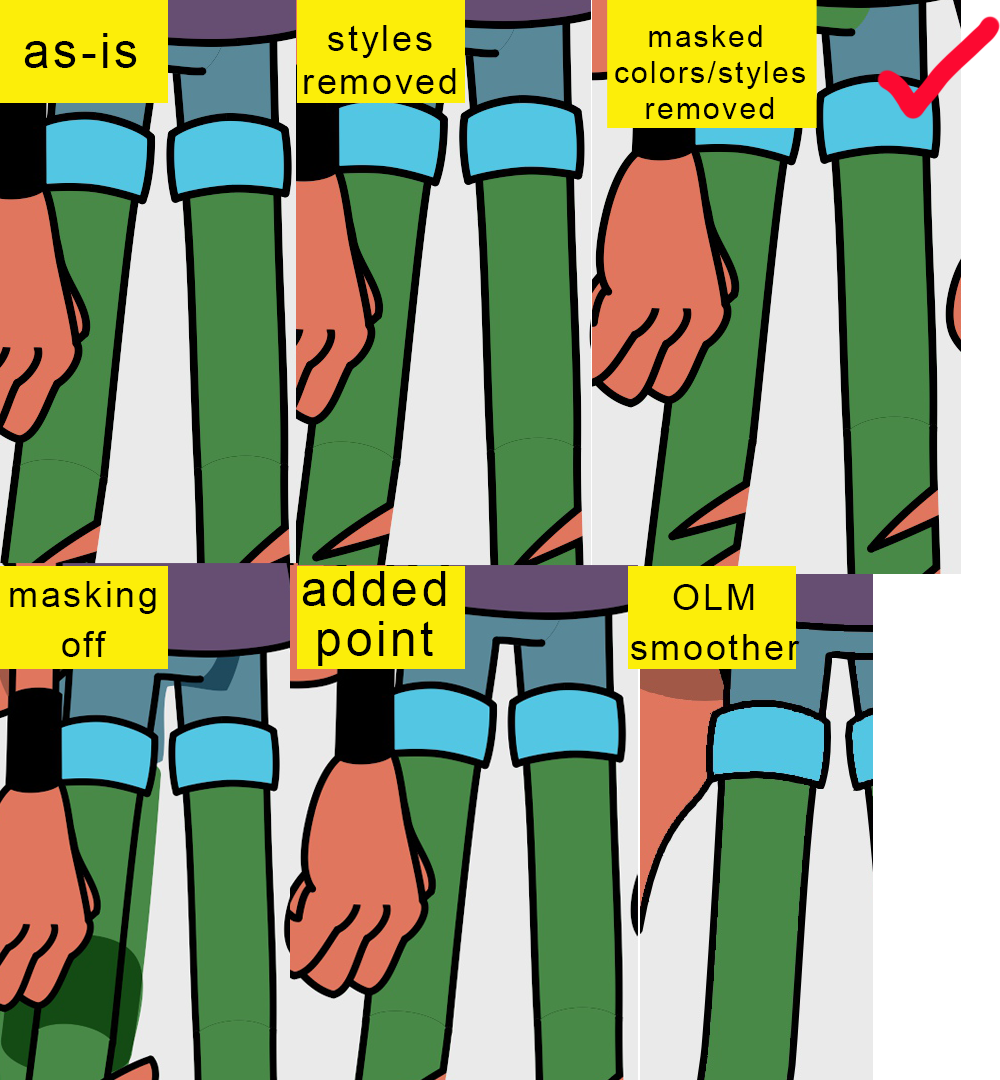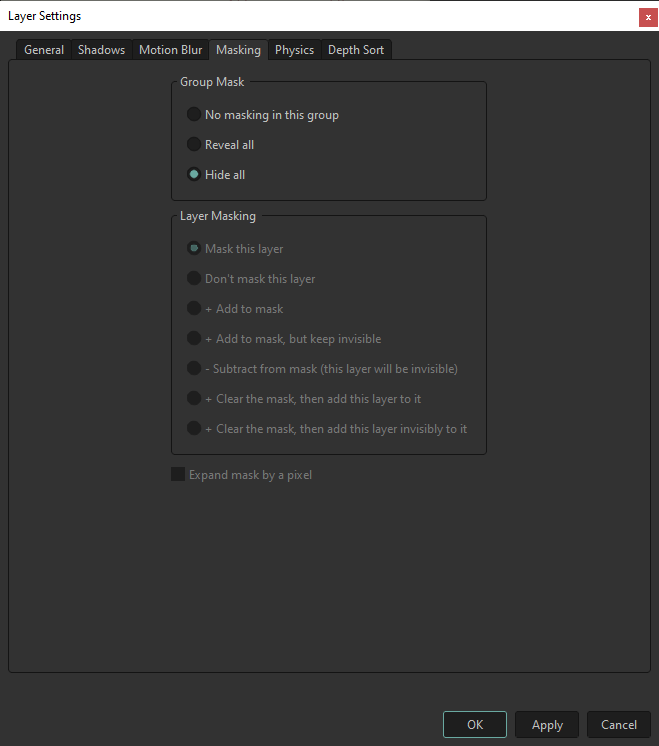Here's what I
think is going on...
I often create an arm in two separate shapes so I can easily 'wrap' the arm around the torso using animated layer order. Do do this, I split the paths at the joint and create two shapes. Then, I duplicate the layer and delete the opposing shapes in each layer. This keeps the edge between the shapes perfectly aligned even when they deformed by bones.
For example...

Over on the left is an 'arm' drawing drawn as two shapes in a single layer.
In the middle is the same drawing split into two layers with the lower shape deleted in the layer called Up, and the upper shape deleted in the layer called Lo. On the right is the same drawing but with one layer offset so you can see how it's structured. Here's the same scene with a red backdrop to illustrate there is no gap between the two layers in the middle example....

In the workspace, the first and second drawings look identical. However when I render the project, I get this...

This edge aliasing error occurs when anti-aliasing is enabled. If I rendered this same project with antialiasing disabled, the second drawing will look solid again.
To correct this, there are two approaches I can take.
If I'm fixing this in Moho...
1. ...I'll add a point to the arm's line in the joint area in one of the layers, and pull it over the other shape's edge. Like so...

Now when I render the project, the gap is gone...

This is probably the easiest and most common way to fix this error.
To fix this in post, I do this...
2. Render the scene with antialiasing disabled. Now in my compositing program, I use a plug-in or node to apply antialiasing the aliased edges. If I'm compositing in After Effects for example, I use the free OLM_Smoother plugin, which was created specifically for applying antialiasing to raw animation renders. You can get OLM_Smoother and other free animation processing plugins here...
OLM Tools
The trick with this method is that the renders must not be anti-aliased. OLM looks for hard edges and it's not effective if the edges already have softness applied by your animation program.
We use both methods where I work. The second method is more common when I need to merge my Moho renders with Harmony renders, and I need the AA to look exactly the same for both elements in comp. Also, doing your AA in post opens possibilities not possible or not easily accomplished if your animation already has AA applied. Check out some of the other OLM plugins to see examples of what I mean.
Finally, rendering with AA disabled may speed up your renders. So if you experience long render times, adding AA as a post effect might be worth your consideration.
Hope this helps.