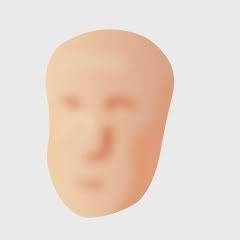Oh you guys this program is simply consuming me.. !! Trouble is I"m trying to learn "everything" at once and not absorbing the basics step by step. Simple things like the copying color. Thanks so much for the explanation Myles that helped a lot. Now Betty Boop is all the same color.....how easy was that eh..?? I've written it down now so will keep it handy. I"m writing a lot of things down now so I can memorize them.
I discovered the walking tutorial yesterday and the lip sync and nearly went berserk.... !! " Hasta la vista, baby" How easy it was is amazing. Course I was working from the tut so half the thing was made already but I did draw my own head and mouth and made him talk... too flippen cool... !!! I screwed up when I tried to make him say something I had made but there again I just need to
calm down and take my time and read the directions.
I am dying to make Betty Boop walk out on the stage... do her little dance .... and then walk off. If I can do that... it will make my day... ( probably my year ! ) But I want her a little more perfect before I make her a swf file.
Last nite I was experimenting with using some shading techniques and I can see there is hope for me to learn that. I will look at your sample and see what you did.
I made a simple circle...solid color....... double clicked on the layer to bring up the layer settings .....Selected the Shadow tab.... set a layer shadow color and layer shading color etc.... then duplicated the layer and went back and changed the shading angles, opacity and color..... Interesting results and will be useful I hope.....Thx for the sample you sent Myles.
Oh dear, are you saying that if I do a masked shadow layer ( or anything masked ) that it won't export in the swf file...? I did the shadow tut yesterday that was masked and I can't believe how easy it was. Yes, swf is my file of choice as I expect to be putting what I make in Moho ... in my Swish movies.
Yes, Vern, I tried to make a skin style cause I saw in a tut that you could but there again I didn't pay attention as I was too anxious to get on to the next tut. Silly me.

Guess I need to go over that tut again, and again, and again eh..?
So Much to learn.. !! I still haven't gotten back to getting Boops cloths to move with her legs... so may still need help with that!!
Vern I don't understand all you said about creating those styles ... duh.... !! I need to read up on that part again as I"m sure I will be needing it. If I over rode a style it sure wasn't cause I knew what I was doing ....

All I can say is "THANK YOU" so much for your help.... !! Moho is just too cool....



Wait till I finish Boop and post it on the Swish forums....LOL.... they will be amazed and so curious.. !! Whooooo hoooo.
Oh.. question.... how do I make a thing stop looping? When I made my boy say "hasta la viste, baby" yesterday... I wanted him to stop after he said it once.. but he kept on and on and on... till I wanted to smack him.. !!
Also.... I Loved your description of the Select Shape tool... a kidney bean under a beach umbrella.... too funny... !!!
Celeryhart
PS..... You know when you do a render and you have the option to save as.... well, first of all... what is a "targa"... and why would I need to save it as a jpg or png or whatever.....?? Say I"ve got Boop drawn and saved as a moho file.....why would I need her as a png as well...?
Is that a dumb question.....??