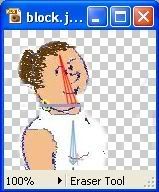Hi Peter,
peteruk56 wrote:I could NOT get them to join up
The arm bone needs to be a child of the torso bone. Either select

the torso bone before drawing

the arm bone, or select

the arm bone, choose the Reparent Bone tool (shortcut P)

, then click on the torso bone.
peteruk56 wrote:and in fact the white background from one would obscure the other. (See pic)
Hmm, somehow the image is not saved with transparency - the white background areas should be invisible in Anime Studio, and should probably show as a light grey checkerboard in your image manipulation software.
If you're using Adobe Photoshop Elements use PNG-24 with Transparency for export (or PNG-32 if it's available, which is basically the same thing).
What sometimes happens is that many image manipulation programs import/open your image as the background layer, and don't allow you to really manipulate transparency in the background layer.
I don't use either of those programs at the moment, so these instructions will be fairly generic.
See if you can duplicate/promote/copy the image layer (so that it is no longer the "background" layer), make sure transparency is unlocked for that layer, hide any remaining background layer (often a closed eye icon), and now you need to erase the white areas.
When you erase the background you should see a light grey checkerboard pattern in most image manipulation programs. If the eraser is only showing white, it is only "erasing" (actually painting) to the white background colour, not creating transparent areas.
As an alternative to using the eraser, try selecting some of the white areas and hitting the Delete key to see if the checkerboard background appears.
You should be seeing something like this (screenshot from the freeware Artweaver program) before you export/save from PaintShop Pro or Photoshop Elements (well, without the bones, of course):
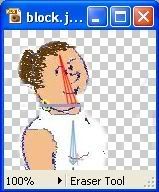
The exact size and colours of the checkerboard background will vary considerably between programs.
If you aren't seeing the checkerboard, there's a good chance you probably don't have any real transparency to export/save in the first place.
Regards, Myles.



 the torso bone before drawing
the torso bone before drawing  the arm bone, or select
the arm bone, or select  , then click on the torso bone.
, then click on the torso bone.