Great samples you did for a newbie in Anime Studio. I really like it.
Now about those switch layers. There is a feature called interpolation, which means that, when you switch between layers, the points are moved from the positions in one layer to the positions in another layer when you switch. You can see each layer as an animation pose, and AS interpolates between those poses by moving the points from the points' positions in one pose to the next pose. The points move in straight lines, so for an arcing motion, you'll need to create several breakdowns (inbetweens) between the poses.
However there are three problems
- all points in a pose or inbetween have to be on the same vector layer
- the number of points in layers that you want to be interpolate has to be the same
- the relative positions of the points' IDs have to be the same
The first two problems are probably clear to you. The third, with the ID of each point, is as follows. When you draw points in a layer they get a number according to the order you place them. So the first point gets ID 0 (zero), the second point 1, the third point 2, and so on. Now if you would draw in another vector layer with the same number of points, but those points placed in a different order, switch interpolation would interpolate by point ID, not by how the vector image looks.
The solution to this is to use copies of the same layer, and create breakdowns (inbetweens) between two layers that have a different point count and/or point configuration (points placed in the different order among layers).
Here's an example:

layer 1

layer 1 copy 1 (breakdown 1 to layer 2)

layer 1 copy 2 (breakdown 2 to layer 2)

layer 1 copy 2 (breakdown 2 to layer 2)

layer 2 copy 1 (breakdown 1 to layer 1)

layer 2

resulting animation
(source:
swithinterpolation.moho.zip)
So, you put your vector layers in the switch layer, and switch at a certain frame (in the Timeline window click on the frame you want in the upper bar, or enter the frame number in the frame text field) by right-clicking on the switch layer in the Layers window and selecting the vector layer you want from the pop-up menu.
I hope this is clear.
Mind you, you don't have to use switch interpolation. You can also use bone animation. For some part of your animation, however, using switch layers may be the best solution, especially when a part of the body (or the whole body) changes perspective (basically, the part turns around an axis that is not perpendicular to the screen), and a previously hidden side comes in view. A head turn would be a perfect example, but mouth shapes as well (although those can be done with bones as well, if you set it up carefully).
You see, there are a lot of possibilities with this program and sometimes several possibilities can be used with the same overall effect. It then comes down to your personal preference.

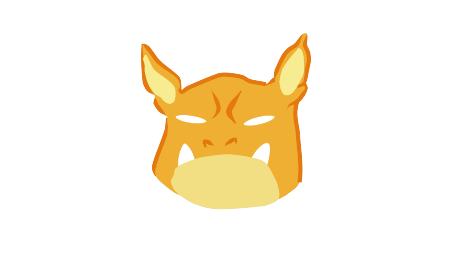
 layer 1
layer 1 layer 1 copy 1 (breakdown 1 to layer 2)
layer 1 copy 1 (breakdown 1 to layer 2) layer 1 copy 2 (breakdown 2 to layer 2)
layer 1 copy 2 (breakdown 2 to layer 2) layer 1 copy 2 (breakdown 2 to layer 2)
layer 1 copy 2 (breakdown 2 to layer 2) layer 2 copy 1 (breakdown 1 to layer 1)
layer 2 copy 1 (breakdown 1 to layer 1) layer 2
layer 2 resulting animation
resulting animation