character non-outlines
Moderators: Víctor Paredes, Belgarath, slowtiger
-
slice11217
- Posts: 279
- Joined: Thu Mar 30, 2006 9:12 am
- Location: Verona, New Jersey
character non-outlines
I have a situation that I wonder if anyone has an easy and simple solution for:
I'm working on a character that by design doesn't have any outlines. I like the look of it but when a body part overlaps another body part, I'd like to have some kind of line there to indicate the overlap. -Think of the fold that's created under the joints when you bend your finger. The skin is the same color, but there's a line where the skin folds.
I'd like to continue not having a outline but I'd like for an indication when the body parts overlap. My current solution is a workaround, really: render the animation as a .swf and then draw in the lines in Flash.
If there's a way I can avoid doing this and easily get the effect I want in Anime Studio Pro, let me know. It doesn't sound like the kind of thing a script would be written for.
Thanks,
Slice
I'm working on a character that by design doesn't have any outlines. I like the look of it but when a body part overlaps another body part, I'd like to have some kind of line there to indicate the overlap. -Think of the fold that's created under the joints when you bend your finger. The skin is the same color, but there's a line where the skin folds.
I'd like to continue not having a outline but I'd like for an indication when the body parts overlap. My current solution is a workaround, really: render the animation as a .swf and then draw in the lines in Flash.
If there's a way I can avoid doing this and easily get the effect I want in Anime Studio Pro, let me know. It doesn't sound like the kind of thing a script would be written for.
Thanks,
Slice
Re: character non-outlines
I just posted a thread a while back on how to hide lines. The concept can also be used to show lines. Instead of turning your line color off, copy and paste the skin color hexadecimal into the outline color., click OK and reopen the line color box and move the color ever so slightly to give a hint of a line. Look at this post for an idea of what I mean. It's the one with Superman's face. Read through the how to.slice11217 wrote:I have a situation that I wonder if anyone has an easy and simple solution for:
I'm working on a character that by design doesn't have any outlines. I like the look of it but when a body part overlaps another body part, I'd like to have some kind of line there to indicate the overlap. -Think of the fold that's created under the joints when you bend your finger. The skin is the same color, but there's a line where the skin folds.
I'd like to continue not having a outline but I'd like for an indication when the body parts overlap. My current solution is a workaround, really: render the animation as a .swf and then draw in the lines in Flash.
If there's a way I can avoid doing this and easily get the effect I want in Anime Studio Pro, let me know. It doesn't sound like the kind of thing a script would be written for.
Thanks,
Slice
viewtopic.php?t=10043
.
.
Regards
Bob P .
-
slice11217
- Posts: 279
- Joined: Thu Mar 30, 2006 9:12 am
- Location: Verona, New Jersey
um, this doesn't really seem to answer the question.
I mean, I don't want the line color to show up EVERYWHERE the color style has been applied, only on specific lines in the areas that overlap and only WHEN they overlap.
Samurai Jack did this a lot. That was a show with no outlines except in the interior.
I mean, I don't want the line color to show up EVERYWHERE the color style has been applied, only on specific lines in the areas that overlap and only WHEN they overlap.
Samurai Jack did this a lot. That was a show with no outlines except in the interior.
This is a tough one.
A couple of possible options to play around with:
Use masking to hide a "stroke layer". The stroke is only revealed when a body part passes over another body part. I can do an example if you need one.
Use a gradient fill.. or a halo effect... or something more subtle than a stroke. When the shape is against the background or another solid color the effect isn't as noticeable. When it is against the body there is more separation of the shapes. Or you could use a stroke color that is very very very close to the skin color. Just enough to see the outline against the body but not so it is noticeable. Or use a very transparent "gray" that is just a hint of a stroke.
Or you could try this technique:
viewtopic.php?t=8967&postdays=0&postorder=asc&start=30
Not exactly strokeless but... it is selective. Only stroke where it is critical.
-vern
A couple of possible options to play around with:
Use masking to hide a "stroke layer". The stroke is only revealed when a body part passes over another body part. I can do an example if you need one.
Use a gradient fill.. or a halo effect... or something more subtle than a stroke. When the shape is against the background or another solid color the effect isn't as noticeable. When it is against the body there is more separation of the shapes. Or you could use a stroke color that is very very very close to the skin color. Just enough to see the outline against the body but not so it is noticeable. Or use a very transparent "gray" that is just a hint of a stroke.
Or you could try this technique:
viewtopic.php?t=8967&postdays=0&postorder=asc&start=30
Not exactly strokeless but... it is selective. Only stroke where it is critical.
-vern
-
slice11217
- Posts: 279
- Joined: Thu Mar 30, 2006 9:12 am
- Location: Verona, New Jersey
Vern, you always seem to have something valuable to add. I was hoping you'd find this thread. You should start a hotline or something.
I guess I'm shooting for something like the last example,
http://foxmage.com/JackalLesslines.swf
but the lines would disappear when not overlapping a same-colored shape.
After this viewing this guy's example, I'm considering doing it by animating the line width, setting all line width to zero manually and then using the line width tool when the parts overlap. It could be something that's done after all the primary animation is done, so therefore it's only done when needed and doesn't interrupt workflow. Still tedious, but not as tedious as roto-ing the lines in Flash.
Is there an easier way?
I guess I'm shooting for something like the last example,
http://foxmage.com/JackalLesslines.swf
but the lines would disappear when not overlapping a same-colored shape.
After this viewing this guy's example, I'm considering doing it by animating the line width, setting all line width to zero manually and then using the line width tool when the parts overlap. It could be something that's done after all the primary animation is done, so therefore it's only done when needed and doesn't interrupt workflow. Still tedious, but not as tedious as roto-ing the lines in Flash.
Is there an easier way?
If you use the layer shading option with the following settings:
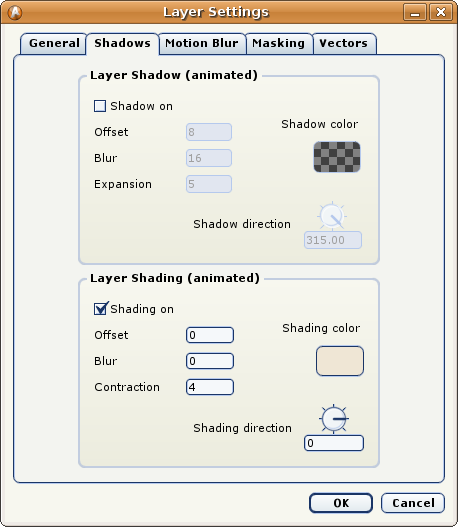
where the Shading color is the same than the inner color of your skin shapes and the Contraction is the same or bigger than the line width of your shapes. you can obtain this:
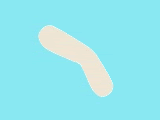
More thicker is the outline more bigger is the visible gap. But OK this is a workaround .
.
-G
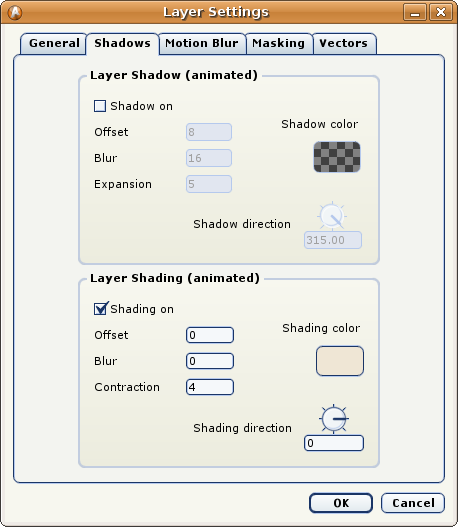
where the Shading color is the same than the inner color of your skin shapes and the Contraction is the same or bigger than the line width of your shapes. you can obtain this:
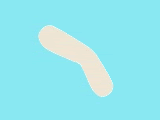
More thicker is the outline more bigger is the visible gap. But OK this is a workaround
-G
I wonder if something useful could be done with layer transfer modes? By choosing a right value for an outline colour and setting the transfer mode of this line layer to "difference" or "screen" or something? The effect should be as described over body parts. Maybe it needs two rendering passes, one for the character, another for the rest of the scene, because that transfer mode otherwise would affect the BG as well.
Sure
http://www.darthfurby.com/genete/Other/ ... _only.anme
the effect is only visible when render.
-G
http://www.darthfurby.com/genete/Other/ ... _only.anme
the effect is only visible when render.
-G
slice11217 wrote:um, this doesn't really seem to answer the question.
I mean, I don't want the line color to show up EVERYWHERE the color style has been applied, only on specific lines in the areas that overlap and only WHEN they overlap.
Samurai Jack did this a lot. That was a show with no outlines except in the interior.
Why don't you use the hide edge tool when you don't want the line to show?
Regards
>
.
Bob
