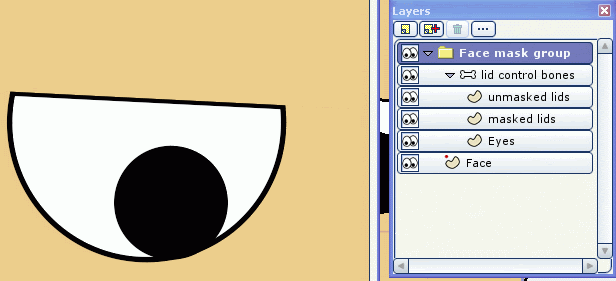Well...
I kind of sort of... found a sort of solution...
I know how some of you might not like my more "complex" workarounds... so...
... this is one of those.
It involves using 2 extra bone layers with two sets of eyes and masking.
It also involves using those master/control bone scripts to move the lids since there are two of those each in a separate bone layer.
The basic concept... in one bone layer group the eyelids mask the eyes (no lines... no lid line on the eye though).
The second bone layer has the lid line (the line at the base of the lid so it matches the outlines of the eyes.)
Everything is controlled by bones... very very easy to animate... works like a charm... but the set up is bit tricky. But once that is done... it's over with.
Here is a short animation and a jpg:
http://www.lowrestv.com/moho_stuff/eye_ ... emoval.mov

If anyone is really interested in this I can post the file... but... I don't want to hear a lot of Moho bashing and how this stupid bug should be fixed... and my solution is too hard and overly complicated .... blah blah balh... that's already a given in this situation... and I've heard it before and I agree this is a bug...
This is just my personal solution to overcome this limitation that doesn't involve rendering at twice up without antialising and then reducing the file size in another application... steps that may or may not be considered equally or more difficult or overly complex...
(the aliased render resize is a pretty darn good solution... if you have the tools to downsize of course.)
-vern