Fireworks?
Moderators: Víctor Paredes, Belgarath, slowtiger
Fireworks?
I'm trying to figure out how to make some nice looking fireworks in AS. I saw a post that said there was a sample fireworks file included with the original MOHO but it doesn't appear to be in the AS files... Can someone send me this moho file? thnx
http://www.darthfurby.com/genete/Other/fireworks.anme
Here it is.
It is so annoying that noisy keyframe for layer translation moves all (x,y,z) at the same time! Grrr. Same happen to bones or what ever works in pairs. Noisy keyframe is crappy.
Anyway the particle settings is good for fireworks. You can add colors, other kind of particles, etc. The trick: set the proper velocity and damping to make the particle stops while is vanishing. Also the repeat frame cycle is interesting. Iy was the first time I try it with particles on/off value.
-G
Here it is.
It is so annoying that noisy keyframe for layer translation moves all (x,y,z) at the same time! Grrr. Same happen to bones or what ever works in pairs. Noisy keyframe is crappy.
Anyway the particle settings is good for fireworks. You can add colors, other kind of particles, etc. The trick: set the proper velocity and damping to make the particle stops while is vanishing. Also the repeat frame cycle is interesting. Iy was the first time I try it with particles on/off value.
-G
Last edited by Genete on Sun Dec 23, 2007 9:02 am, edited 1 time in total.
-
DarthFurby
- Posts: 510
- Joined: Sat Jul 29, 2006 5:34 am
- Location: New York City
- Contact:
I just created a particle light effects pack that might work well for fireworks:
viewtopic.php?t=10075
Hope it helps.
viewtopic.php?t=10075
Hope it helps.
It looks great Genete!
However... with motion blur on the render times are... uh... a bit on the long side. On my slow machine I could go out, buy fireworks, get the permits, set up the display and video tape it... by the time it finished.
If you turn off motion blur it still looks pretty good and the render times are a lot faster. Turning off the fill effects on the particle also helps a little I think. I guess it depends on how realistic they need to be.
I was going to show my attempt but it looks pretty bad by comparison.
All I did was draw lines like spokes of a wheel and animate the ends spreading out from a center point. The stroke width goes from thin in the center to thick at the ends. I then put in a blurred mask circle that spreads out to hide the lines as they spread or "burst".
With some tweaking it would look okay but not anywhere even CLOSE to Genete's particle version. The only benefit is that it renders very quickly.
-vern
However... with motion blur on the render times are... uh... a bit on the long side. On my slow machine I could go out, buy fireworks, get the permits, set up the display and video tape it... by the time it finished.
If you turn off motion blur it still looks pretty good and the render times are a lot faster. Turning off the fill effects on the particle also helps a little I think. I guess it depends on how realistic they need to be.
I was going to show my attempt but it looks pretty bad by comparison.
All I did was draw lines like spokes of a wheel and animate the ends spreading out from a center point. The stroke width goes from thin in the center to thick at the ends. I then put in a blurred mask circle that spreads out to hide the lines as they spread or "burst".
With some tweaking it would look okay but not anywhere even CLOSE to Genete's particle version. The only benefit is that it renders very quickly.
-vern
Thanks Vern.
I wonder if it is useful create a script to allow real random separated x/y layer position. The noisy keyframe is very bad. It moves x,y,z at the same time same values. Almost with the settings I've tried: Amplitude = 1 Scale = 48
"Change in a radius of 1 unit every 48 frames"
Applied to a layer position it gives always the centre in a diagonal of the 3D cube.
-G
I wonder if it is useful create a script to allow real random separated x/y layer position. The noisy keyframe is very bad. It moves x,y,z at the same time same values. Almost with the settings I've tried: Amplitude = 1 Scale = 48
"Change in a radius of 1 unit every 48 frames"
Applied to a layer position it gives always the centre in a diagonal of the 3D cube.
-G
-
DarthFurby
- Posts: 510
- Joined: Sat Jul 29, 2006 5:34 am
- Location: New York City
- Contact:
Hope you don't mind Genete but I combined your fireworks file with my particle pack. I really like how you used a cycle to activate the particles. I'm going to remember that. But Vern is right, turning off motion blur reduces render time by A LOT and the effect still looks great:
Sample movie:
http://darthfurby.com/tutorials/as/funs ... eworks.mp4

Project File:
http://darthfurby.com/tutorials/as/funs ... eworks.zip
It's also possible to create a multi-colored fireworks effect if you put all the particle light images under the same Particle Layer. In this case I only used the orange light.
Sample movie:
http://darthfurby.com/tutorials/as/funs ... eworks.mp4

Project File:
http://darthfurby.com/tutorials/as/funs ... eworks.zip
It's also possible to create a multi-colored fireworks effect if you put all the particle light images under the same Particle Layer. In this case I only used the orange light.
Here I go:DK wrote:Genete.
Can you briefly please explain how you made those fireworks particles?
Cheers
D.K
First create a simple circle at the centre of a vector layer and place it inside a particle layer, standard values.
Then open particles tab and modify the following values:
- Particle count and Particle preview will be left to your preferences. I prefer a big amount of preview to see how it will be at final render. I have there 400 for both.
- Lifetime will be explained later.
- Source height, depth and width are set to 0 because I want the particles to be throw from a small point (the explosion point).
- Set the velocity to something around 2 or 2,5. it is a value that would cross all the screen in one second or less.
- Set the Velocity spread to a 20% of the maximum velocity more or less. It will give some thickness to the expanding circle.
- Set the Damping to a high value. This is critical. Test it to achieve the desired value. So big makes it stop so early. So small makes the particles non stop quick enough. I've found that a value of 2 is good.
- Set Direction to any angle and set Spread to 360 (degrees). You want all the particles be thrown to all directions.
- Se acceleration direction to any angle and rate to 0. If you want you can set it to a small value (0.05) but only if you are not going to rotate the layers.
- Set the other parameters to: On at start = off; Full speed start = on; Orient particles = not needed; Free floating (important!) = on; Evenly spaced = off; Randomize playback = off (important).
Now it is time to make the particles on /off during the time. If you look to the particle's layer in the example you will notice that there are three keyframes:
One at frame 18 that enable the particles on. Other at frame 24 that disable the particles. 6 frames is enough to throw a explosion simulation in my case. Last there is a cycle keyframe to repeat the explosion at a far frame (60) you can see that the green line (particles =on) is repeated during the time.
This is the basic particle firework. The rest is place more particles shapes, colors, etc. Also I've set a noisy keyframe (Scale=1; Step =48 (frames)) for the group layers that hold the particles but they are buggy (x,y,z) are not really random. I needed also some noisy rotation to make it more random in position.
http://www.darthfurby.com/genete/Other/fireworks2.anme
Removed any kind of blurs.
-G
Genete, Please forgive me if this sounds stupid but I was unaware that you could turn particles on and off. How do you do this?Now it is time to make the particles on /off during the time. If you look to the particle's layer in the example you will notice that there are three keyframes:
One at frame 18 that enable the particles on. Other at frame 24 that disable the particles. 6 frames is enough to throw a explosion
D.K
The particles are On or Off from frame 0 depending on the value "On at start". If you set that parameter to Off then the particles are Off until you tell them when you want them set to On (and vice versa) . To toggle particles on/off just:DK wrote:Genete, Please forgive me if this sounds stupid but I was unaware that you could turn particles on and off. How do you do this?Now it is time to make the particles on /off during the time. If you look to the particle's layer in the example you will notice that there are three keyframes:
One at frame 18 that enable the particles on. Other at frame 24 that disable the particles. 6 frames is enough to throw a explosion
D.K
1) Click on the particles channel at the desired frame place and you automatically will create a On/Off keyframe. It is the same than the layer visibility channel.
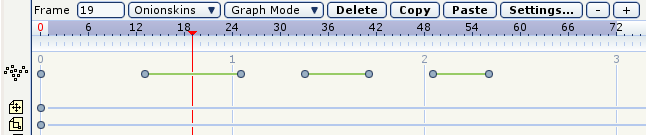
2) Or alternatively right click the particles layer and a "Turn Particles On" or "Turn Particles Off" context menu will pop up, depending if the particles are already turned on or off.
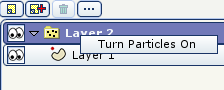
3) Or, third option, click the Particle Layer button (at Layer tool area) and check or un-check the "Particles on" checkbox at the header of the main window. Notice that also there is a "Randomize" button there to allow modify the randomness seed for a duplicated particle layer (or if you like other random behaviour than the default)
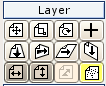

And that was not a stupid question. I think it was not documented on the help.
Cheers!
-G
Woo!!! Thank you Genete. I was totally unaware of that function. I was trying to recreate yout particle settings and wondered why the particles were dissapearing on me after frame 1 with particles on at start checked. Nw the only question I have is how in the world did you figure it out without documentation!!!
Cheers
D.K
Cheers
D.K
