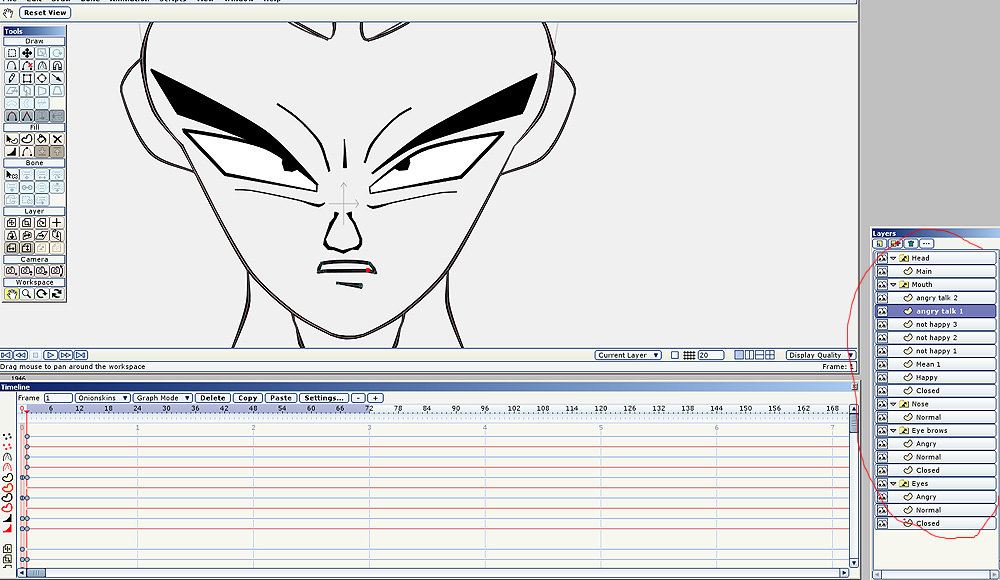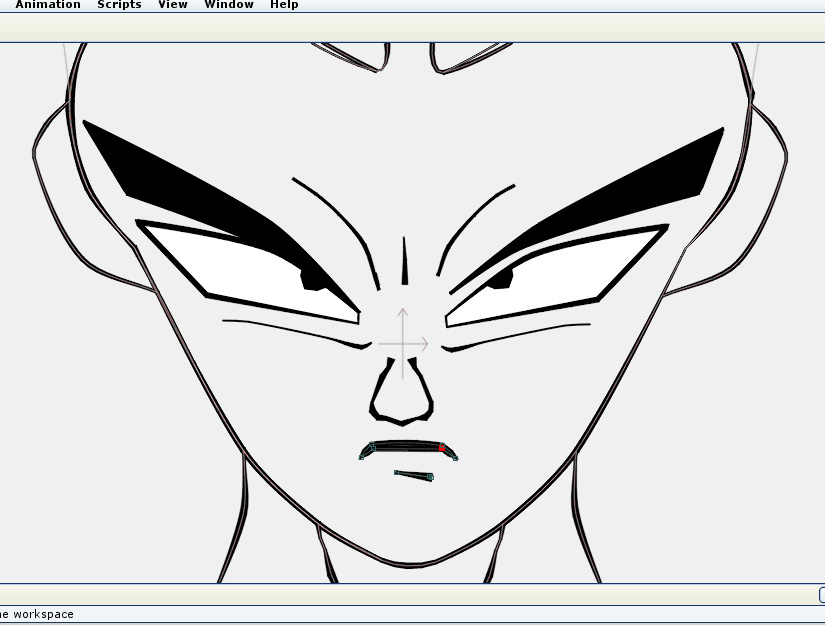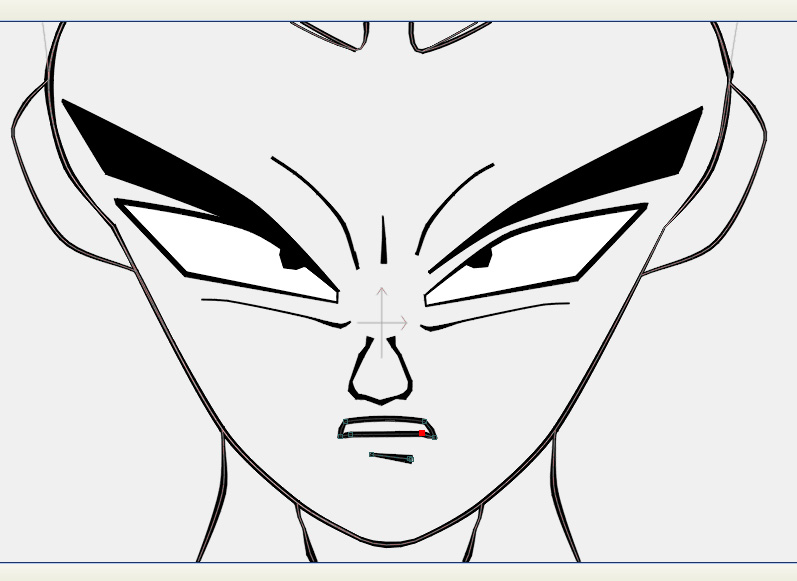i was always been fascinated by animation and mangas so i decided to learn and try to create my own.
i'm having some nightmare on trying to understand the logic of the timeline and layers interaction ("switch" / vector) this software offers.
what should be the correct steps when creating a character's face / head ?
i want to have the character complex animated face distortions representing various types of expressions; as i have understood the "switch" layers are here to act as "macros" of different vector layers stances ? (example: mouth and / or eyes expressions)
the what annoys me now; is what FRAME number should be those layers be created in initial stance? because i have noticed when i have been cloning some vector layers in order to pursue drawing new stances by modifying them (ex: mouth open, smile, sad etc) i have ran in to a confusing copy / paste & mirror problem where the what i have been trying to "paste" was a stance of another frame on the time line.
i probably got it wrong at trying to understand the workflow of this software, i need some expert's advice on building the correct layers structure for a complex animated face, please see here the example of what i have drawn out off hand;
thanks for help in advance.