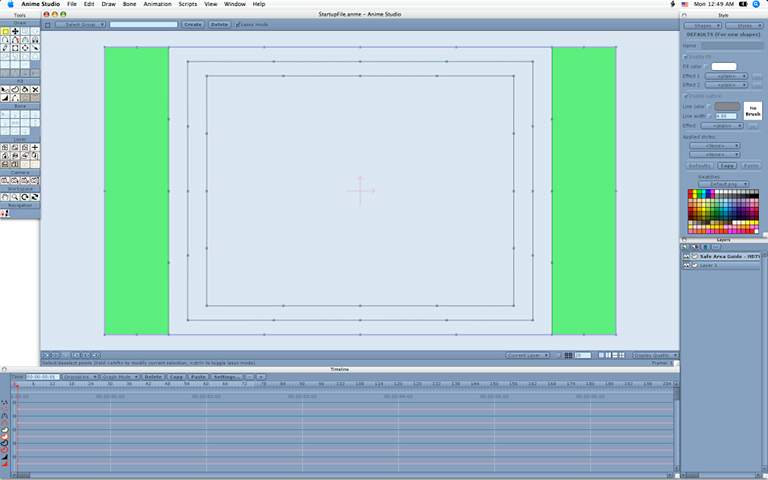I also just change the rendered background color to 127 127 127 as the default. Just so when I create characters and do a test render, it kind of helps to make sure I have the color contrast ok. Like I said above, a white or bright background is too blooming. And as I'm sure you may already know, I picked the 127 127 127 color as it's a mid point between white and black.
Anime Studio GUI Colors
Moderators: Víctor Paredes, Belgarath, slowtiger
No problem. 
I also just change the rendered background color to 127 127 127 as the default. Just so when I create characters and do a test render, it kind of helps to make sure I have the color contrast ok. Like I said above, a white or bright background is too blooming. And as I'm sure you may already know, I picked the 127 127 127 color as it's a mid point between white and black.
I also just change the rendered background color to 127 127 127 as the default. Just so when I create characters and do a test render, it kind of helps to make sure I have the color contrast ok. Like I said above, a white or bright background is too blooming. And as I'm sure you may already know, I picked the 127 127 127 color as it's a mid point between white and black.
Now it would be cool if high lighted text, selected tools, player controls, control points in the timeline, tool tip and the view options could be 255 127 0. As it kind of matches the AS icon. Well sort of.
You can change the HIGHLIGHTED TEXT now but if you change it to 255 127 0, it gives the text a weird blue color instead of black.
You can change the HIGHLIGHTED TEXT now but if you change it to 255 127 0, it gives the text a weird blue color instead of black.
In linux that file is called: .Anime Studio Pro.user.settings and it is located in the /home folder or each user.Lost Marble wrote:I like it. I'm actually playing with a darker color scheme as the default in the future. If you want to share this with others, look for the file "Anime Studio Pro.user.settings" in this folder
C:\Documents and Settings\***username***\Application Data\Lost Marble\Anime Studio Pro
This file holds all your preferences, including UI colors.
Also note that the canvas colors are separate from the rest of the UI, so you could have all your palettes and dialogs be dark, with a lighter canvas area.
-G
- Lost Marble
- Site Admin
- Posts: 2369
- Joined: Tue Aug 03, 2004 10:02 am
- Location: Scotts Valley, California, USA
- Contact:
Here's another one, I call Mudchucker, it's similarly dark but with some slight colour variations.

Download....Mudchucker Anime Theme

Download....Mudchucker Anime Theme
-
NetGenSuperstar
- Posts: 38
- Joined: Tue Apr 08, 2008 3:30 pm
- Location: BEHIND YOU!!!
- TheChewanater
- Posts: 134
- Joined: Thu Feb 26, 2009 4:25 pm
Cool. I peeked into these preferences when I first got the program and thought 'plenty else to be getting on with' and did that. Thanks for the details, good to have a numeric guide and screen shot for inspiration. I would be interested to see a scheme for soft earth colours - as per the oranges and browns on the AS logo masthead. [colour is not my best skill :]
It sure shows up any anti-aliasing on the buttons.
I agree with DK on line visibility.
I have mind set at 220.
Anyone know how to change the 'No Brush' background in the style window? It looks a bit stark against the softer greys. The text is in the .strings file but the background.? I poked about in the .settings file but found nothing that worked for me.
Also, my active tool buttons have a white border that could well do with greying :)
Anyone know where this is set?
/ arfa
It sure shows up any anti-aliasing on the buttons.
I agree with DK on line visibility.
So, the canvas colour is edit > preferences > edit colours > backgroundLost Marble...
> you could have all your palettes and dialogs be dark, with a lighter canvas area.
I have mind set at 220.
Anyone know how to change the 'No Brush' background in the style window? It looks a bit stark against the softer greys. The text is in the .strings file but the background.? I poked about in the .settings file but found nothing that worked for me.
Also, my active tool buttons have a white border that could well do with greying :)
Anyone know where this is set?
/ arfa
- synthsin75
- Posts: 10393
- Joined: Mon Jan 14, 2008 2:20 pm
- Location: Oklahoma
- Contact: